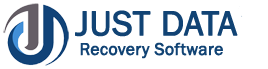JDR Office 365 Migration Tool How to Work
Here we have provided all the benefits of the Software and how it works to repair, recover and Convert emails from OST, PST, and EML into Office 365.
Introduction
JDR Office 365 Migration Tool is made with the purpose to repair the damaged, corrupted emails from offline OST, Outlook PST file, EML, MSG and convert all of them into Office 365. This is helpful tool that easily perform to recover selective single and multiple emails or folders from OST and other files and Export them into Office 365. For installing the software there, you need to have account on office 365 account but there no requirement of installing MS Outlook application. You can easily install the software for making the best conversion
Office 365 Converter Software helps users to recover the database from OST, EML, MSG, PST and Export them into Office 365 with extract all emails, contacts, calendars, task, notes, inbox items, outbox items and other items. Software will allow to convert selective single and multiple folders and maintains all folders structure, emails formatting- to, bcc, time, subjects and from. After converted all the data you can open them into any mail clients that create MBOX files like- thunderbird, spicebird, bat, apple etc.
Magnificent Key Features of Office 365 Migration Tool Software
- Easily recovery and conversion of contacts, emails, task, notes, draft, calendars from PST, EML, MSG and OST files to Office 365 account
- There no size limitation is required; we have tested 2000+ mailboxes for conversion
- Preserve all folders structure, emails properties-to, bcc, cc, time, subjects and from
- Convert selective single and multiple folders with preserve data
- Supports all windows versions, MS Outlook versions, Exchange Versions for making smart conversion of items
- Supports corrupted, damaged offline OST file, PST, EML, MSG for conversion them into Office 365 account
- Displays complete preview of conversion and gives you demo version facility by which you can save 30 items per folders at free of cost
- Demo version of the software enables you to preview of converted files and allows save 30 items per folders.
Quick Help:
JDR Office 365 Migration Tool Software Details:https://www.justdatarecovery.com/office365-migration-overview.html
Download JDR Office 365 Migration Tool Softwarehttp://www.justdatarecovery.com/download/office365-migration-tool.exe
The product guide can be accessed as follows:https://www.justdatarecovery.com/howtowork-office365-migration-tool.html
Purchase JDR Office 365 Migration Tool Software:https://www.justdatarecovery.com/office365-migration-purchase.html
Software Installation Process
Here, we will talk about how to install JDR Office 365 Migration Tool and what are the pre-requirement of the software. So, carefully read all the details of the software before installing the software
Download JDR Office 365 Migration Tool Softwarehttp://www.justdatarecovery.com/download/office365-migration-tool.exe
Follows Given Instruction to Install Software Completely- Install the Office 365 Migration Tool through dual clicking on the Software setup file.
- Follow the on-screen details. After open the software you will get instruction that need to be followed.
- Click the Finish button and Open the Software
STEP 1: Download and Install JDR Office 365 Migration Tool and click on next button.
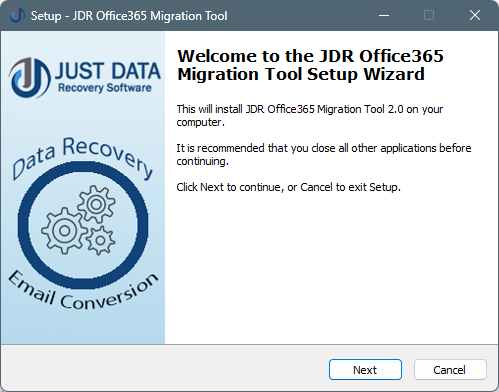
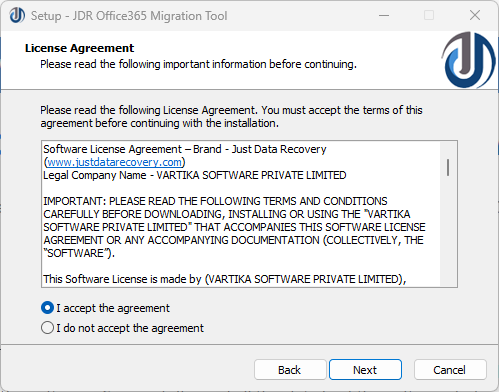
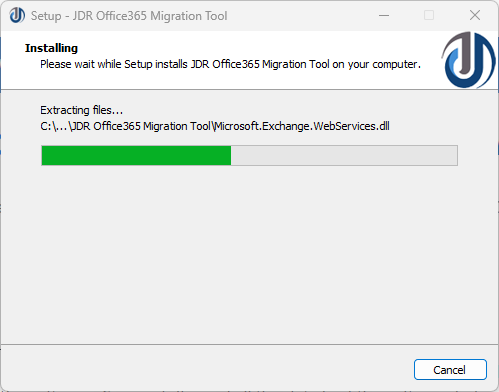
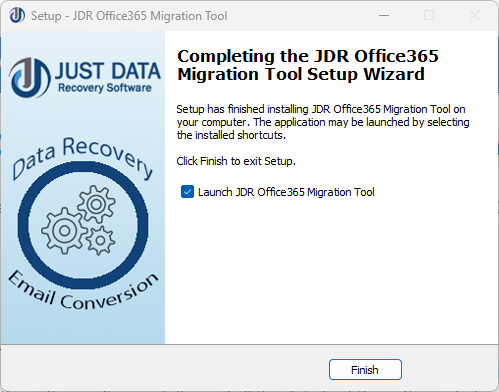
Steps to Uninstall JDR Office 365 Migration Tool Software
You can uninstall JDR Office 365 Migration Tool Software from your computer through using two types of methods
Note: - Before using un-installation process, make sure that the JDR Office 365 Migration Tool Software is not in usage.
From the Windows Start MenuFollow the complete given steps to quick Uninstall JDR Office 365 Migration Tool Software from Windows Start Menu
- Click Start » All Programs » JDR Office 365 Migration Tool Software » Uninstall JDR Office 365 Migration Tool. (A Disgusting message appears on your computer screen before un-installing. Click yes to uninstall the software :)
- Later this step, JDR Office 365 Migration Tool setup will start the process of uninstalling the software from the computer system
- Later this JDR Office 365 Migration Tool will be efficaciously uninstalled from the computer system. Click on OK to close the window
From the Control Panel
Just follow below steps to quick uninstall JDR Office 365 Migration Tool from Control Panel
- Click Start » Control Panel. The Control Panel window opens-up.
- Double-click on "Add or Remove Programs" icon. A list of the plug-ins installed on your computer appears
- Select JDR Office 365 Migration Tool and click the "Remove" button. An intimidating message before un-installing the software will be showed on the screen
- Click the Yes button to un-install the software.
- Click the OK button
Step 1:Open JDR Office 365 Migration Tool
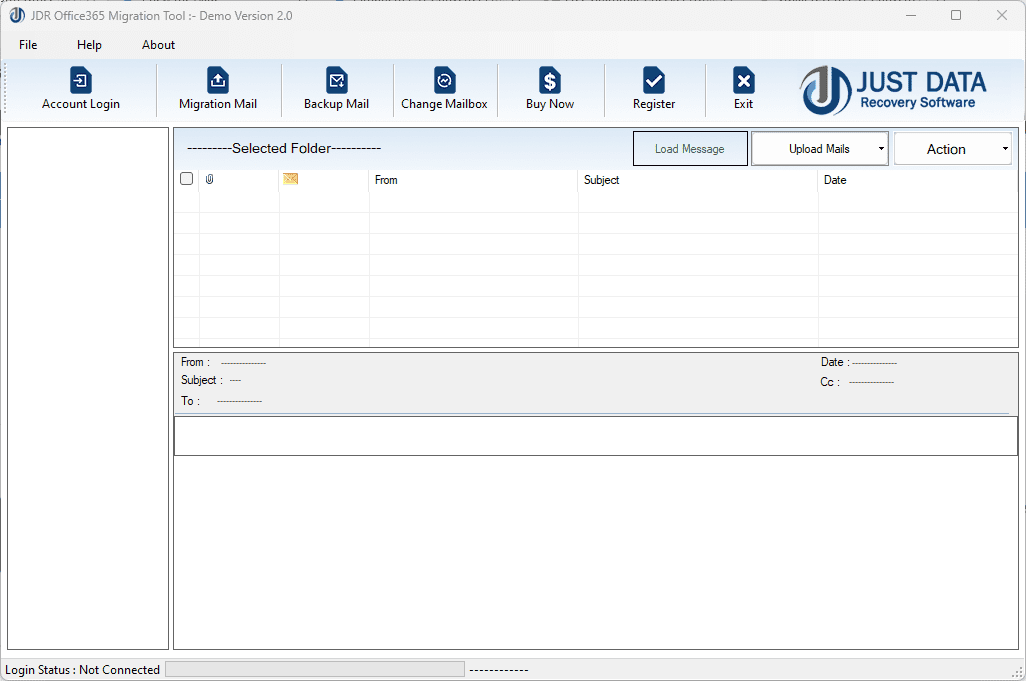
Step 2: Select Office 365 Account by applying your login ID and password.
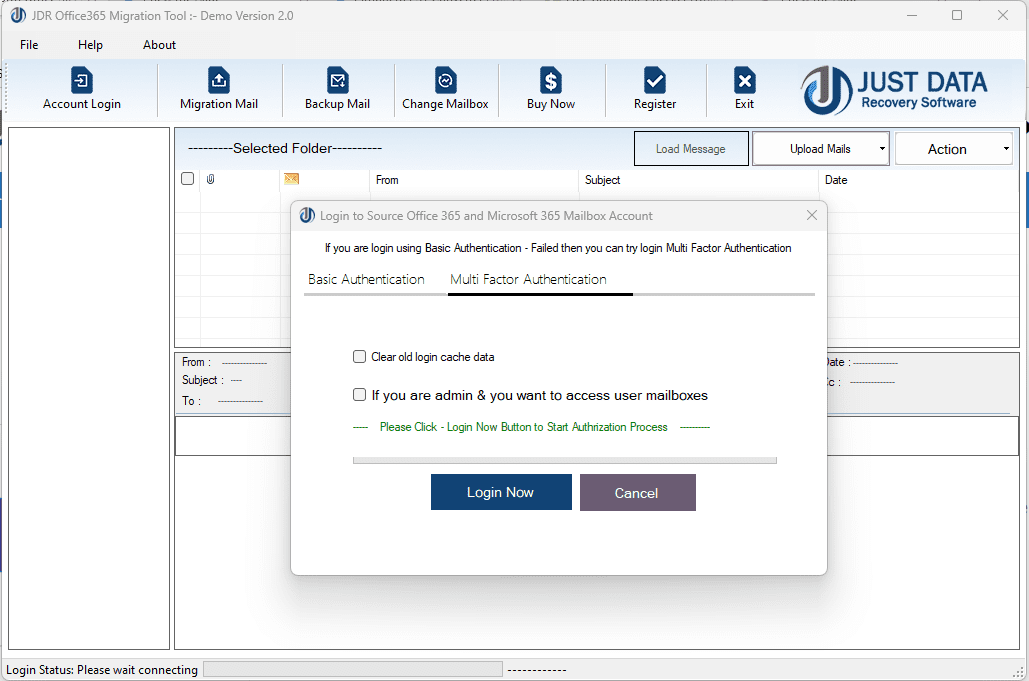
Step 3: Opened your Office 365 files
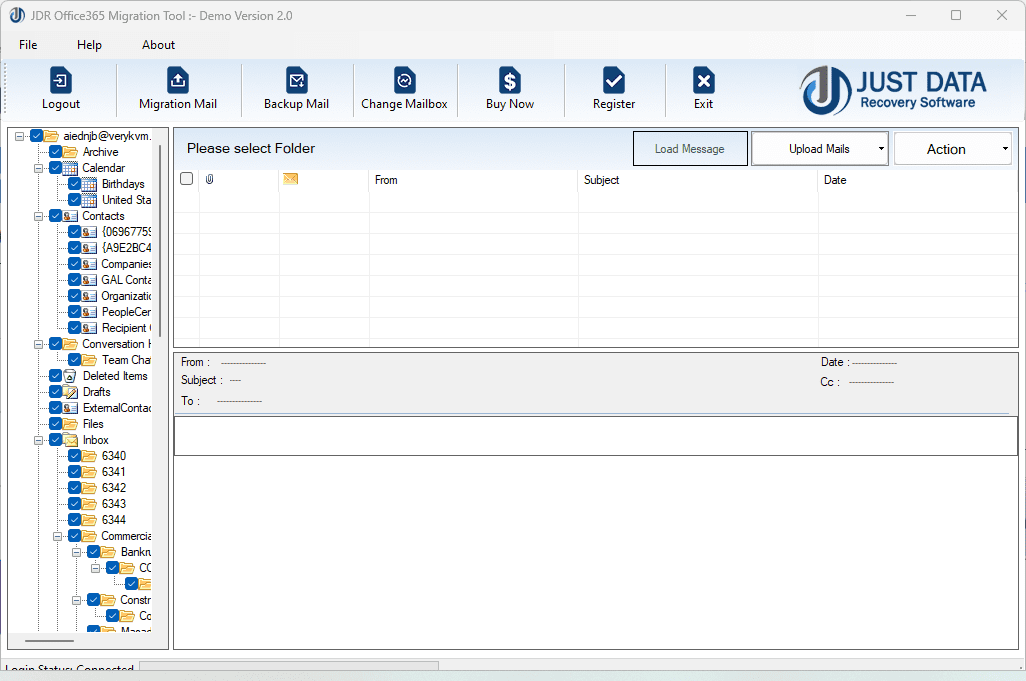
Step 4: Preview of Office 365 Files and Folders
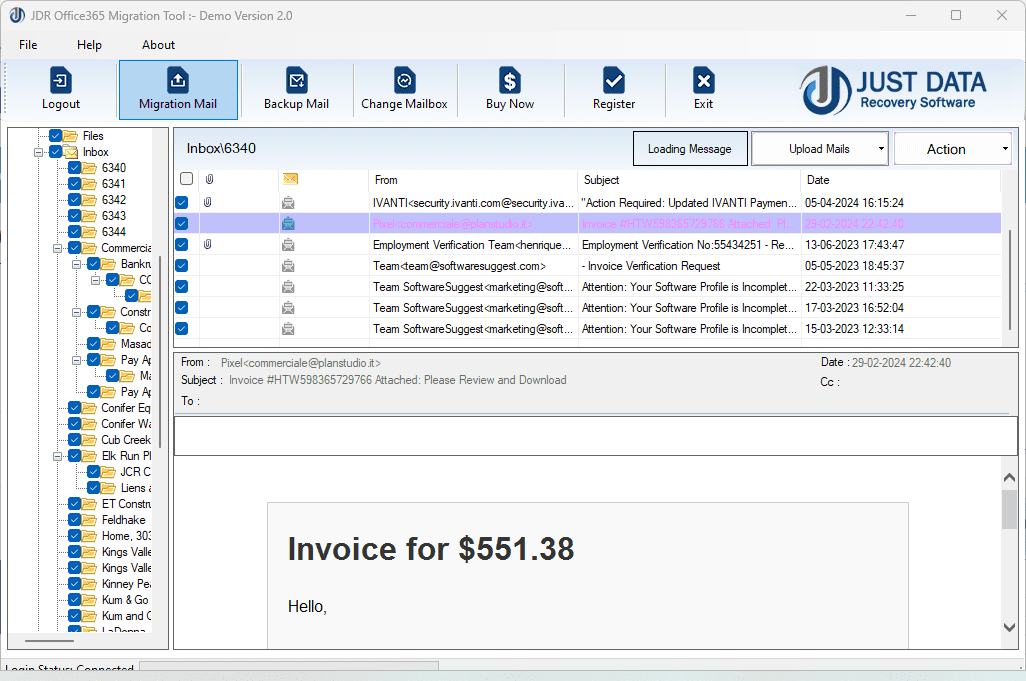
Step 5:Scan Outlook Office 365 Files
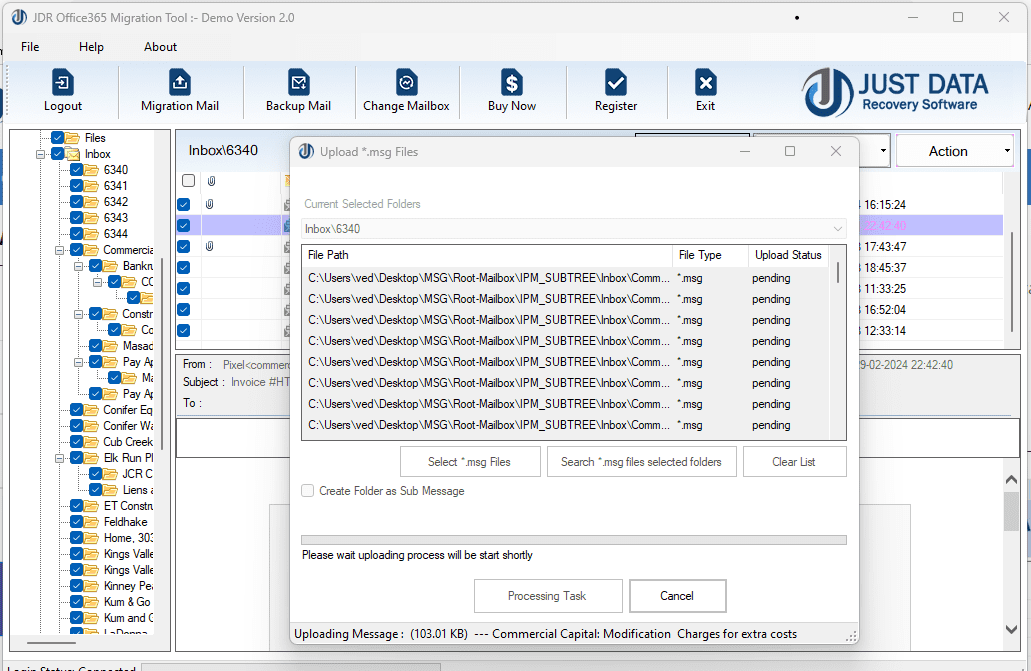
Step 6:Software is started converting process.
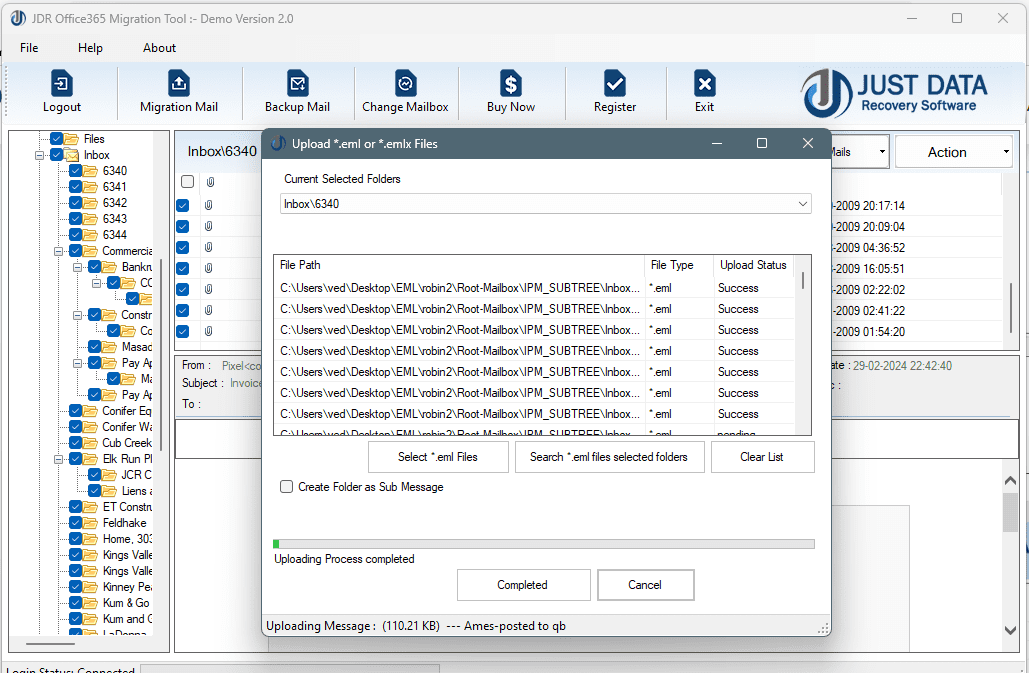
Step 7: Upload MBOX messages files from Office 365
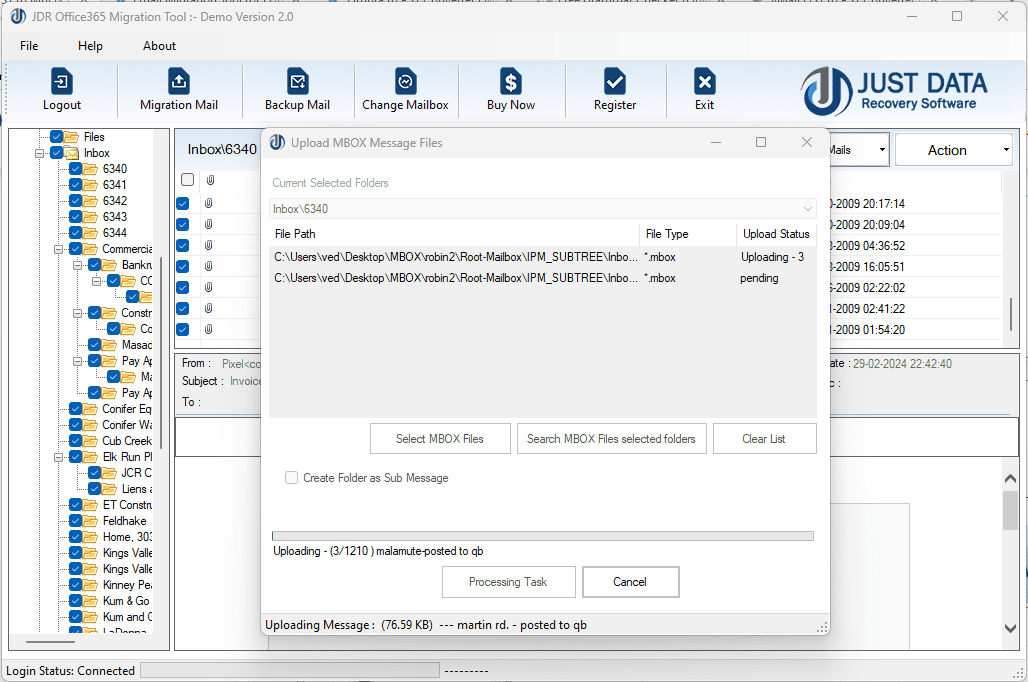
Step 8: Select Step 2 Option
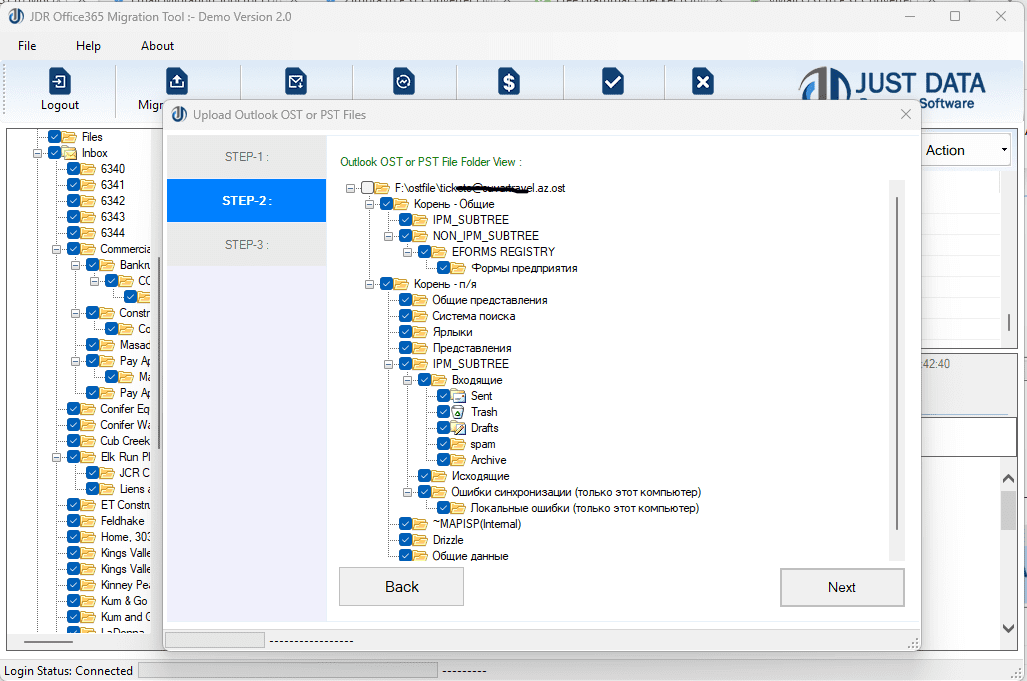
Step 9: Select Step 3 Option
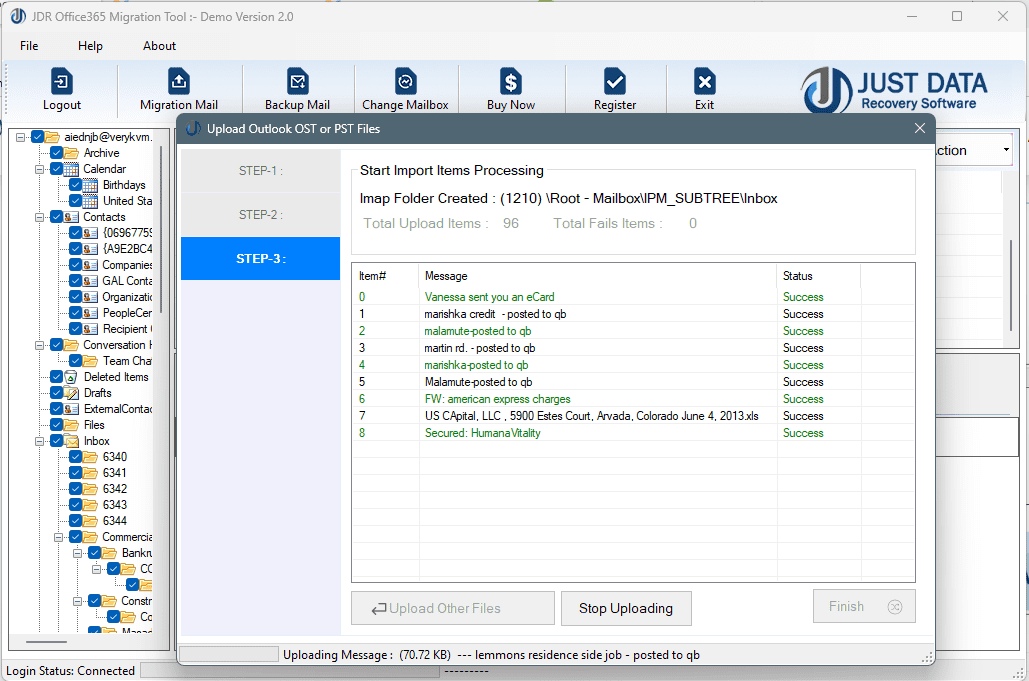
Step 10: Exporting Process is Completed
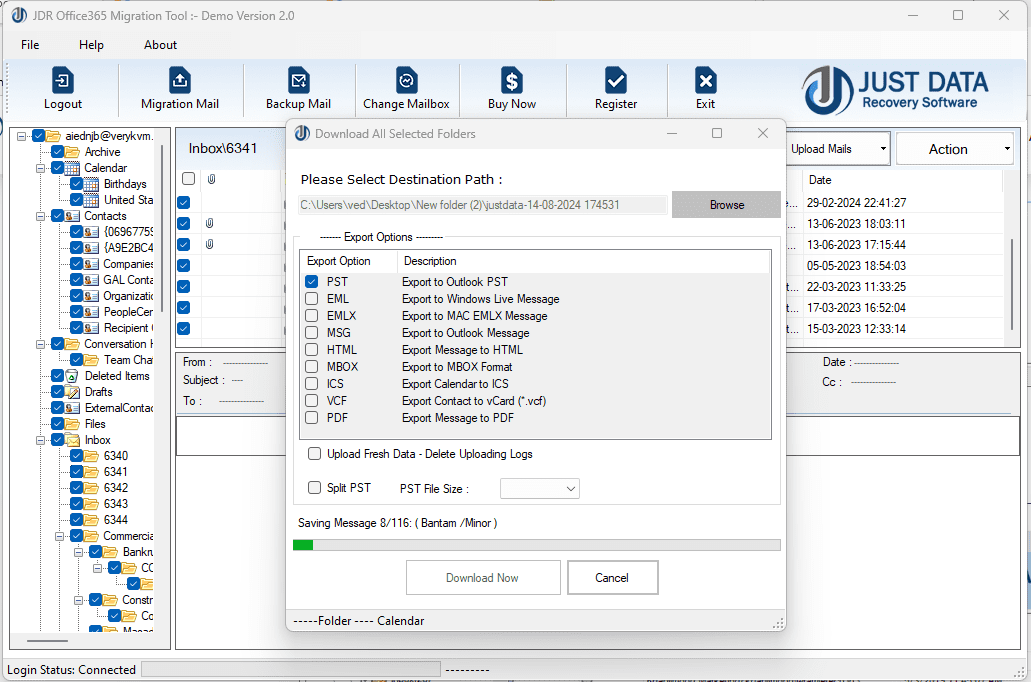
System Requirements:
- Pentium class processor
- Minimum 128MB RAM (512MB recommended)
- 50 MB for Software installation
- Disk Space - Enough space to store recovered output
Version Supports
- Windows OS Platforms - Windows 10/8.1/8/7/Vista.
- Windows Server 2012/2008 R2/2008/2003 R2/2003
- MS Outlook - 2019/2016/2013/2010/2007 and 2003.
- Lotus Notes - 9.0.1, 9.0, 8.5, 8.0.2, 7.0, 6.5 and 6.0
Software Purchase & Technical Support
Demo Version:Try Demo version of JDR Office 365 Converter Software helps users to recover the database from OST, EML, MSG, PST and Export them into Office 365 with extract all emails, contacts, calendars, task, notes, inbox items, outbox items and other items
Download URL:http://www.justdatarecovery.com/download/office365-migration-tool.exe
Purchase Software:JDR JDR Office 365 Converter Software helps users to Export Items into Office365 with maintains all data information
Purchase URL:https://www.justdatarecovery.com/office365-migration-purchase.html
Online Technical SupportThrow any of your queries related to software direct to our software support team available 24x7 at your service.
Online Help:https://www.justdatarecovery.com/howtowork-office365-migration-tool.html
Visit Our Website:https://www.justdatarecovery.com
Email SupportFor Sales: sales@vartikasoftware.com
For Support: support@vartikasoftware.com
WhatsApp Number: +91-9999943885