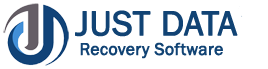How to Work 7Z Password Recovery
Step by step process to recover the lost and forgotten 7Z Password file and gives you permission to re-access 7Z file by opening it securely
Introduction
Just Data Recovery Company made exclusive tool name as 7Z Password Recovery Software which is helpful for those who want to have lost and forgotten their 7Z file password and try to get it back at any cost. 7Z password Recovery Software quickly scans protected 7Z file and recover the lost original password without creating problem. It tries all possible combination of alphabetic, alpha-numeric, symbolic and other types. 7Z Password Recovery Software works for recovery the lost and forgotten 7Z password without lose information
7Z Password Recovery Software is very helpful application that easily works to recover the lost and forgotten 7z file and allows users re-access 7z file. While recovery password, it maintains all file internal information and never share it with others. Software supports all 7Z file versions included- 2019, 2016, 2013, 2010, 2007 & below versions. Software easily works to recover forgotten 7Z password and gives you complete permission to open 7Z password online
Magnificent Key Features of 7Z Password Recovery Software
- Securely recover lost and forgotten 7Z file
- Software is perfectly used for compressing files and folders to reduce size of 7Z files
- Allows users to select any method from brute force attacks, dictionary attacks and mask attacks to recover password that has been lost
- Helps users to recover lost 7Z password and gives you facility to open 7Z file
- Gives permission to users to copy password to clipboard and open 7Z file without difficulty
- Microsoft Office should be installed on your machine before installing the Software
- Supports all 7 Z files versions included latest
- Under demo version, you can easily get first three characters of the password at free of cost.
Quick Help:
JDR 7Z Password Recovery Software Details:https://www.justdatarecovery.com/7z-password-recovery-tool-overview.html
Download JDR 7Z Password Recovery Softwarehttp://www.justdatarecovery.com/download/7z-passwordrecovery-tool.exe
The product guide can be accessed as follows:https://www.justdatarecovery.com/howtowork-7z-password-recovery.html
Purchase JDR 7Z Password Recovery Software:https://www.justdatarecovery.com/7z-password-recovery-purchase.html
Software Installation Process
Here, we will discuss about how to install JDR 7Z Password Recovery Software and here also provided the entire requirement that need to be completed before installing the Software on machine
Download JDR 7Z Password Recovery Softwarehttp://www.justdatarecovery.com/download/7z-passwordrecovery-tool.exe
Follows Given Instruction to Install Software Completely- Install the JDR 7Z Password Recovery Software through clicking on the Software setup file.
- Follow the on-screen details. After open the software you will get instruction that need to be followed.
- Click the Finish button and Open the Software
STEP 1:Download and Install JDR 7Z Password Recovery Software
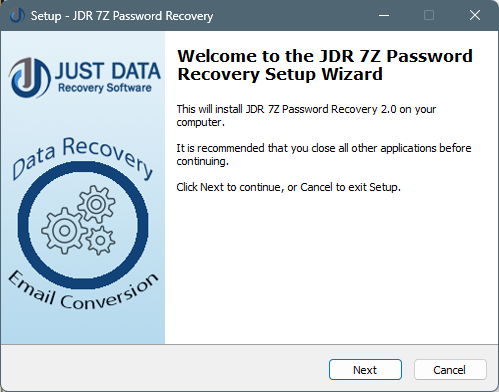
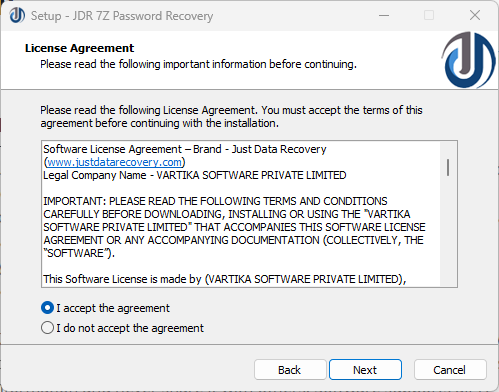
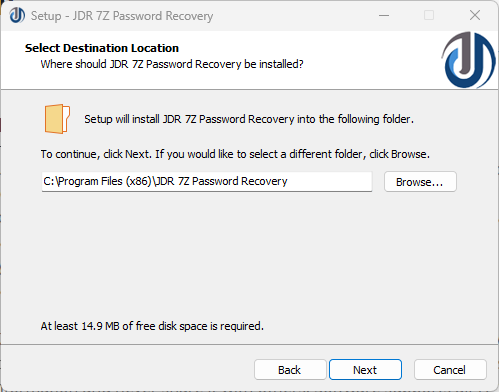
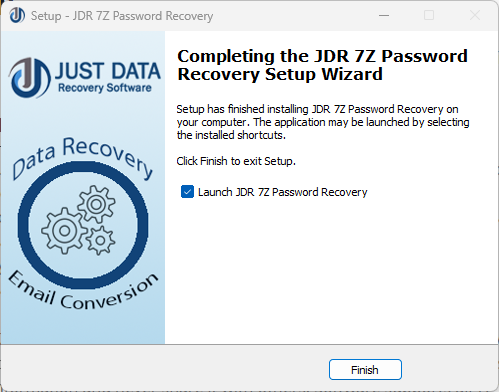
Steps to Uninstall JDR 7Z Password Recovery Software
You can uninstall JDR 7Z Password Recovery Software from your computer through using two methods
Note: - -Before using UN-installation process, make sure that the JDR 7Z Password Recovery Software is not in usage
From the Windows Start MenuFollow the complete provided steps to quick Uninstall JDR 7Z Password Recovery Software from Windows Start Menu
- Click Start » All Programs » JDR 7Z Password Recovery Software » Uninstall JDR 7Z Password Recovery. (A Revolting message appears on your computer screen before UN-installing. Click yes to uninstall the software :)
- After this step, JDR 7Z Password Recovery Software setup will start the process of uninstalling the software from the computer system.
- After this JDR 7Z Password Recovery Software will be successfully uninstalled from the computer system. Click on OK to close the window
From the Control Panel
Follow below steps to quick uninstall JDR 7Z Password Recovery Software from Control Panel:
- Click Start » Control Panel. The Control Panel window opens-up.
- Double-click on "Add or Remove Programs" icon. A list of the plug-ins installed on your computer appears
- Select 7Z Password Recovery Software and click the "Remove" button. A threatening message before un-installing the software will be presented on the screen
- Click the Yes button to UN-install the software.
- Click the OK button
Step 1: After installation the 7Z password Recovery Software the software looks like this
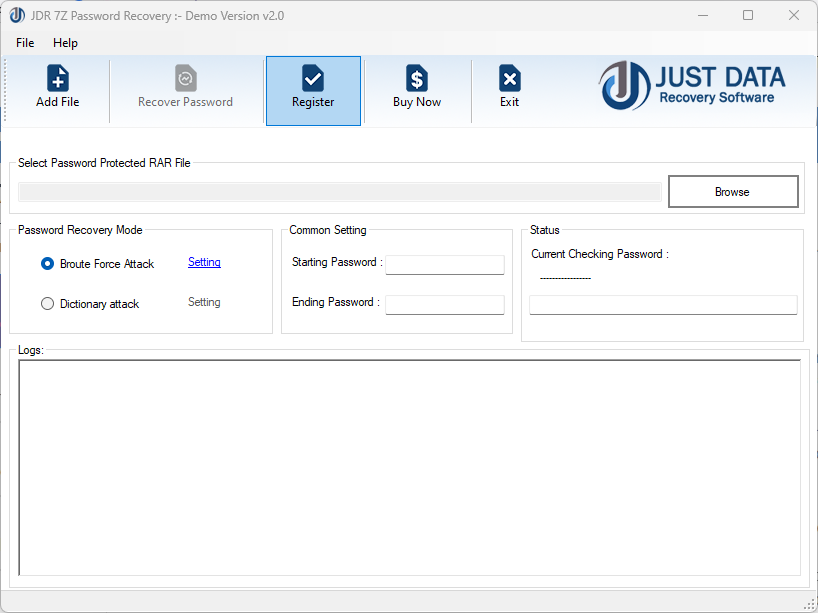
Step 2:Click on “Add file” option and add your locked 7Z file
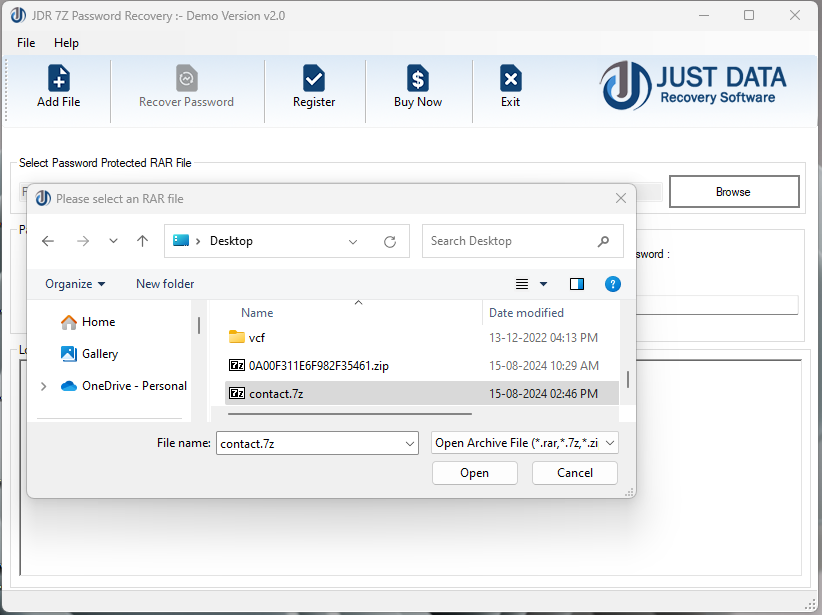
Step 3:Select any mode (Brute Force Attacks and Dictionary Attacks) to recover lost 7Z Password.
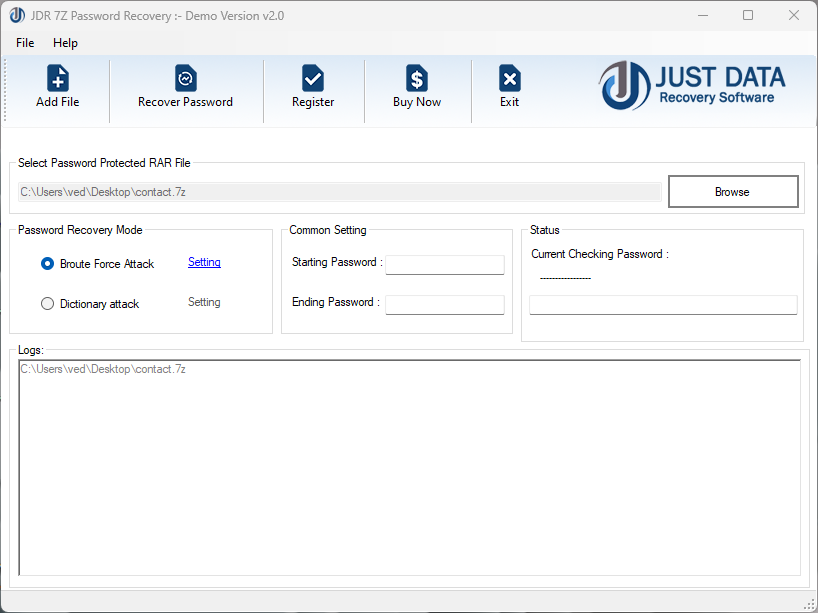
Step 4: Here the Recovery of your password is started
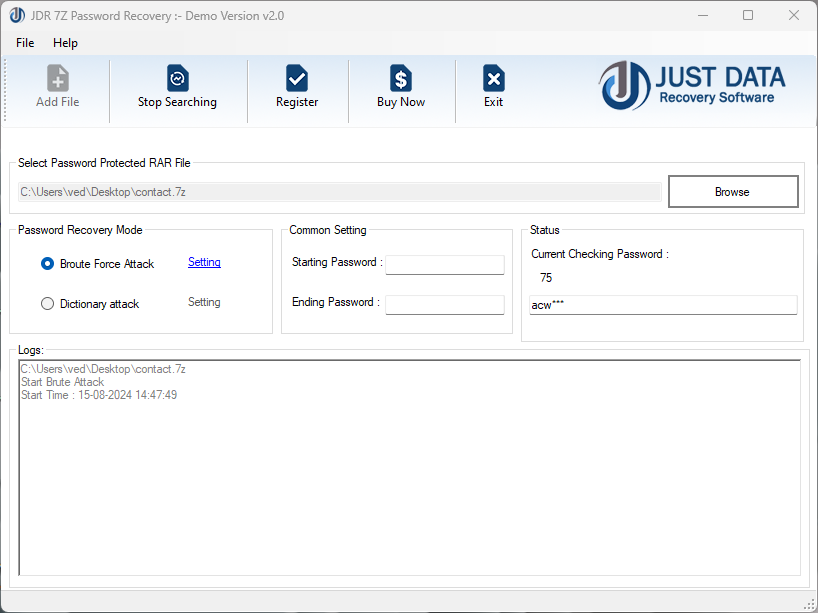
Step 5: The password recovered process is completed and show your lost password.
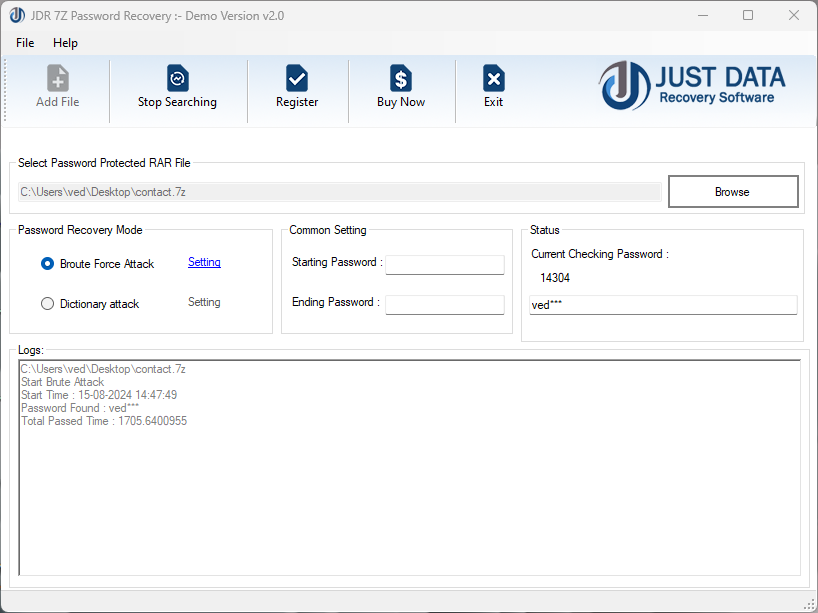
System Requirements:
- Pentium class processor
- Minimum 128MB RAM (512MB recommended)
- 50 MB for Software installation
- Disk Space - Enough space to store recovered output
Version Supports
- Windows OS Platforms - Windows 11/10/8.1/8/7/Vista.
- Windows Server 2012/2008 R2/2008/2003 R2/2003
Software Purchase & Technical Support
Demo Version:Try Demo version of JDR 7Z Password Recovery Software helps users to recover forgotten password for 7Z archives
Download URL:http://www.justdatarecovery.com/download/7z-passwordrecovery-tool.exe
Purchase Software:JDR 7Z Password Recovery Software helps users to recover forgotten password for 7Z archives
Purchase URL:https://www.justdatarecovery.com/7z-password-recovery-tool-overview.html
Online Technical SupportThrow any of your queries related to software direct to our software support team available 24x7 at your service.
Online Help:https://www.justdatarecovery.com/howtowork-7z-password-recovery.html
Visit Our Website:https://www.justdatarecovery.com
Email SupportFor Sales: sales@vartikasoftware.com
For Support: support@vartikasoftware.com
WhatsApp Number: +91-9999943885